Peer Group Intro (Classic Peer)
What is a peer group?
A peer group is a set of credit unions or banks (either/or, not in the same peer group) that serves as a comparison set. When selected, you can use them to benchmark and analyze the performance of an individual institution (your primary).
By default, Peer will display the average performance of this group on graphs or charts. Many of the charts will show you the underlying data for all the institutions within the group on one of the display tabs.
You create peer groups in one of three ways:
- Selecting the specific individual institutions that you want to use
- Using custom criteria to create a peer group (financials, geography, and more)
- Uploading a list of charter numbers and using that set as a peer group
Peer groups lie at the core of how to use Peer-to-Peer. By understanding how to use them to suit your analytical needs, you’ll be positioned to get the most value out of Peer-to-Peer.
How to Create a Peer Group
Go to the ‘Comparison Set’ drop-down menu and select ‘Create New PG’. This brings up the ‘Create new peer group or merger’ window.
Important: Why select one institution versus a group of institutions?
- Selecting individual institutions is a good choice when you already know the set group of credit unions or banks you want to benchmark against.
- Selecting institutions by criteria is a good option when you want to compare yourself to credit unions with similar characteristics (size, geographic region, membership, financial metrics, etc.).
Select Individual Institution
1.) Open the ‘Create new peer group or merger’ window:
Select ‘Create a peer group by selecting individual institutions’ and click 'Create'

2.) Use the State drop-down menu to select the location of the credit union you would like to select.
- Select a state
- A list of all of the credit unions in that state will auto-populate in the Matches box.
- You can sort the list by Name or Assets.

3.) If you would like to search for credit unions across all states, select All States in the State drop-down menu.
- A list of all available credit unions will auto-populate.
- You can sort the list by Name, State, or Assets.

4.) You can also search for a credit union by name by typing the name of the credit union you are looking for in the Search text box.
The Matches box will auto-populate with credit unions containing the specified text.
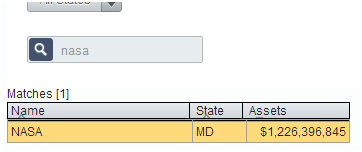
5.) To select a credit union, click on it in the Matches box, and then click > (the Right Arrow).
You can also simply double-click on it in the Matches box. You will see the credit unions you select move to the Selected Institutions box on the right side.
6.) To remove a credit union from the Selected Institutions box, double click on it, or click on it and then click < (the left arrow).
7.) You must name and save your peer group in order to be able to use it in your analysis.
a.) When saving your peer group, you must select 'Yes' if you want your selected individual institution to be added to the current opened display, otherwise, you may select 'No'. Selecting 'No' will allow you to save it and be used any time later.
Upload a List of Charter Numbers
Peer-to-Peer lets you import peer groups using credit union charter numbers. To do this, paste a list of all the credit union charter numbers for those credit unions you wish to comprise your group and save the file as either a .txt or an Excel file.
Important: To import a list of credit unions, include only a list of their charter numbers in your file. Do not include any header information. The list does not need to be comma delimited. It simply needs to be a single column of charter numbers.
To import peer groups, follow these steps:
- Once you have a .txt file or Excel file of charter numbers for credit unions saved on your computer, click ‘Comparison Set’ at the top of Peer-to-Peer.
- Select ‘Create New PG’.

- Choose the third option that reads ‘Create a peer group by importing a file of charter numbers’. Make sure to select to use Credit Unions. Then click ‘Create’.

- Click ‘Choose File’ and browse your computer to select the file you saved of charter numbers. Then fill in the name of the sheet in that file that contains the list of charter numbers you wish to upload and select 'ok'.

- Name the peer group and click save to save it. If you want to use it as a comparison, choose to ‘Save & add to comparison’.
- The peer group can now be found on the ‘Comparison Set’ selection screen highlighted in yellow in the 'Peer Groups' box.



