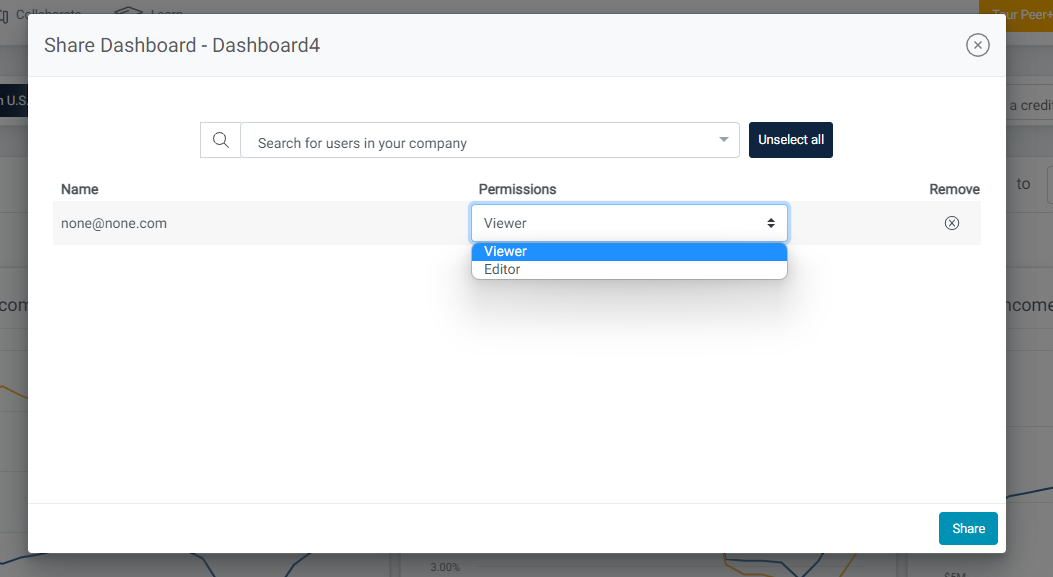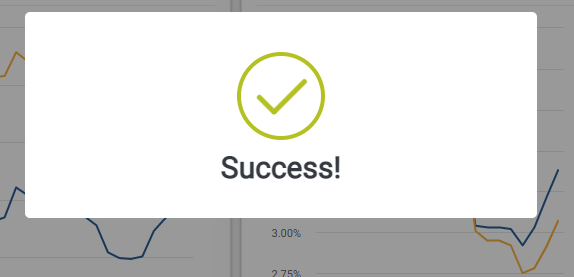How To Share Content: Displays, Folders, Dashboards
As an organization with unifying strategic goals and initiatives, you know the importance of the entire team working and contributing towards the same goals.
But if you've done the work to create custom displays, dashboards, and folders that capture your organizations most valued metrics - why should others on your team have to waste time re-creating the wheel to get the same information?
Peer Suite makes it easy to share your custom content creations to others on your team.
Learn how to share your work and more effectively work as a team to support your initiatives.
- Share custom displays, folders and dashboards.
- Customize how you want others to interact with your work (View only or editors).
- Get instant notifications when users make changes to your work or others have shared new content with you.
Sharing content (custom displays, dashboards, and folders is only available in Peer Premium & Peer Plus levels of Peer Suite.
Share Your Custom Creations In 3 Easy Steps:
Step 1: Select the custom content (display, folder or dashboard) you'd like to share with others.
Peer Tip: To share an entire folder or display, drag and drop the entire folder from the left rail onto the canvas and then move to step 2.
Step 2: Select "Share" from the "More Options" drop down as seen below.

Step 3: Search for a user in your company to share with, and then identify if you want them to be able to edit your creation or view only.