Manage User & Company Information
Step-by-step instructions for individual users and administrators to manage accounts and company information within the Callahan Portal.
Quick Navigation:
For Administrators
These features are available only to company administrators for your organization’s Callahan account.
Admin Privileges Include:
- Updating Company Information
- Uploading A Press Release Or Adding An Event
- Updating Your Organization's Logo
- Updating Executive and Supplier Listing
- Managing Users
Updates can be made on the My Company page on the Callahan Portal.
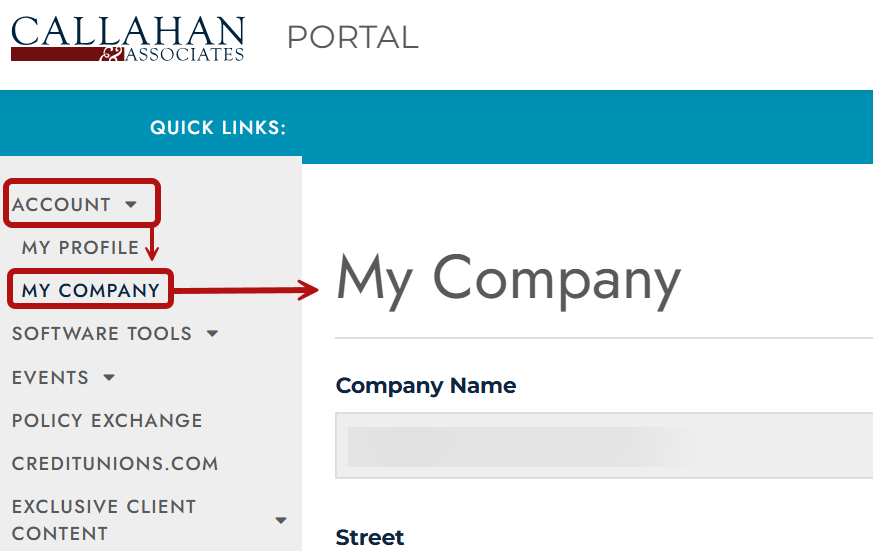
Update Company Information
Administrators can update institution details and verify subscription information from the My Company page on the Callahan Portal.
Important sections are outlined in red in the image below.

Peer Pointer!
Logos can also be updated directly through Peer Suite. Refer to the Upload a Logo guide for instructions.
Not an admin?
Contact another admin at your organization or our Callahan Account Manager if you need to make updates.
Non-admins can view current administrator designations at the bottom of the My Company page.
Manage Users
To manage your organization’s users:
- From the Callahan Portal, go to Account -> My Company
- Click Manage Users on the right side of the page
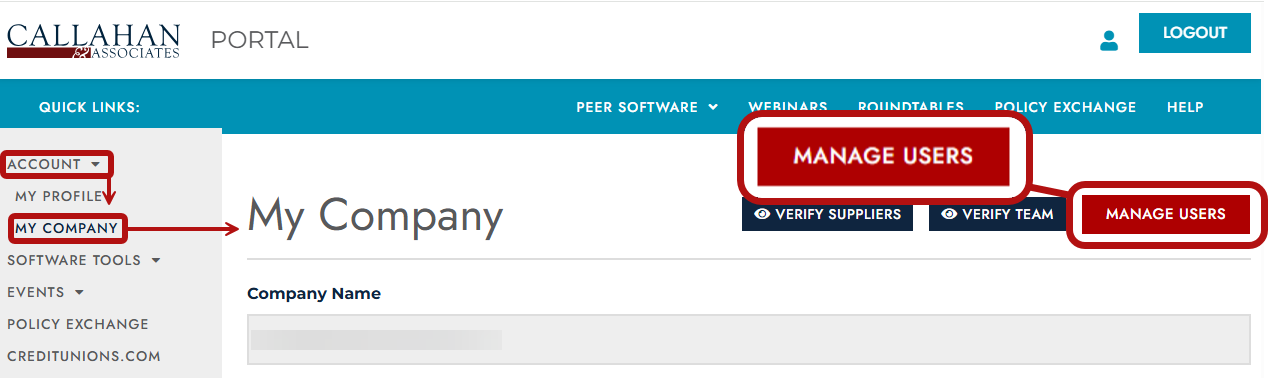
From here admins can:
- Register a new user
- Reset passwords
- Designate admin access
- Edit user information
- Deactivate users
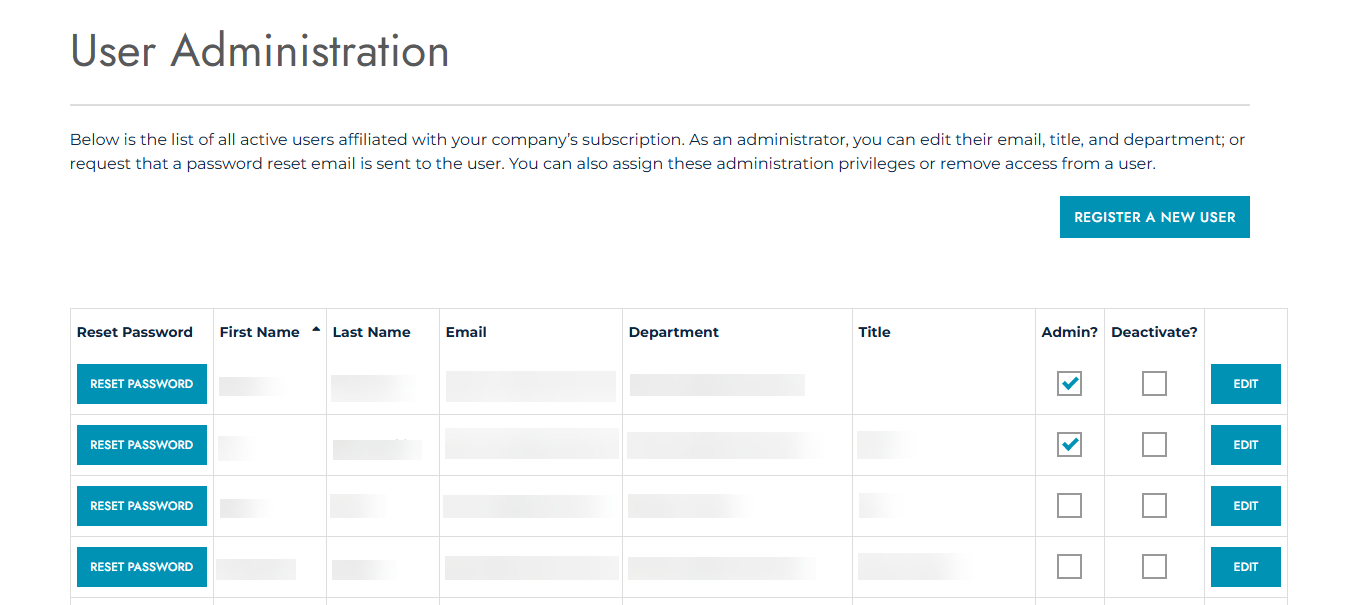
When admins register a new user, they create a temporary password. Users are encouraged to update it through the portal.
Peer Pointer!
Want to register a full team? Pass along the self-registration link so they can take care of their own accounts and passwords. Easy for them, easier for you.

Note: The self-registration link is the the same as the URL as the link at the top of the register a user page.
Run into an issue registering a new user? Check out our FAQ and Troubleshooting section.
For All Users (Self Management)
Self-Registration
Individual users can create their own Callahan & Peer Suite accounts by following these steps:
- Visit: https://register.callahan.com
- Fill out the registration form
- Check your email for a confirmation from Callahan
- Click the confirmation link, and your account will be ready to use
This will grant you access to the resources available through your organization's subscription.
New to Peer Suite? These guides are a great place to start:
Peer Pointer!
Admins, feel free to share this registration link with new team members! It’s a quick way for them to get started.
Learn more about about administrator privileges by jumping to this section of the guide.
Run into an issue establishing your account? Check out our FAQ and Troubleshooting section.
Reset Your Password
If you're having trouble logging in, you can reset your password from the Callahan Portal login page:
- Visit the Callahan Portal login page
- Click 'Forgot Your Password?'

- Enter the email address associated with your account (typically your credit union or business email)
- Check your inbox for the reset link (allow up to 30 minutes)
Having trouble? Visit our FAQ & Troubleshooting section for support.
FAQ & Troubleshooting
Trouble with a password reset or establishing a new user?
- Didn’t get your reset email?
- Check spam/junk folders
- Contact your admin or Callahan Support
To ensure delivery:
Whitelist: support@callahan.com
Exclude from link protection: support@callahan.com
Peer Pointer!
Email Domain Access
To access our tools, you’ll need to register using an approved email domain from your organization. This ensures your account is properly linked to your institution.
Questions? Reach out to your organization's administrator or your Callahan Account Manager.
Need Additional Help?
Contact support@callahan.com or reach out to your Callahan Account Manager for any account access issues or administrative updates.
