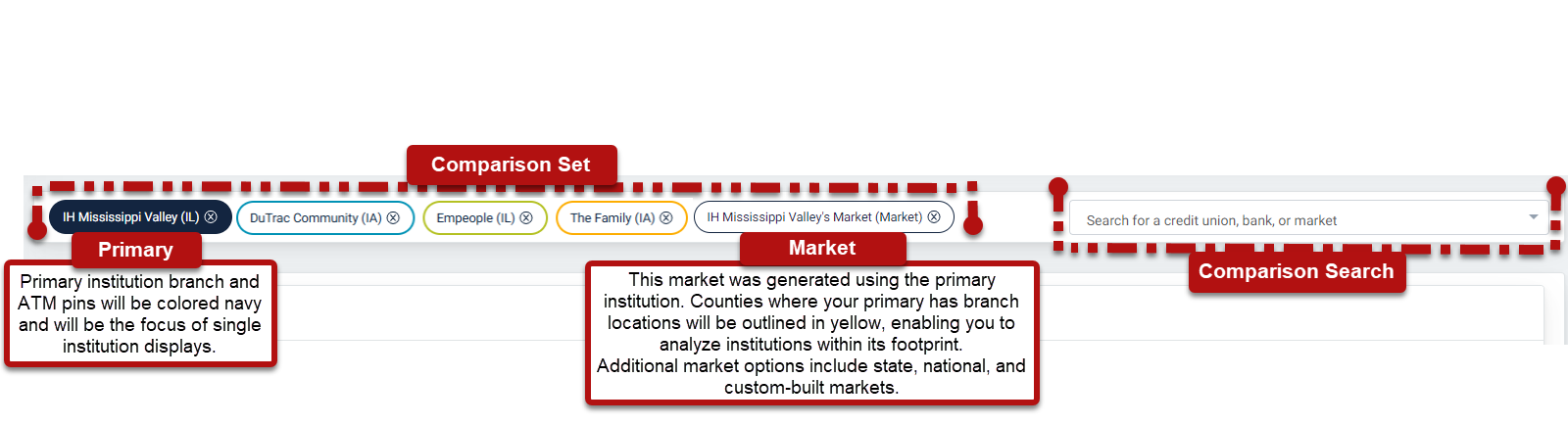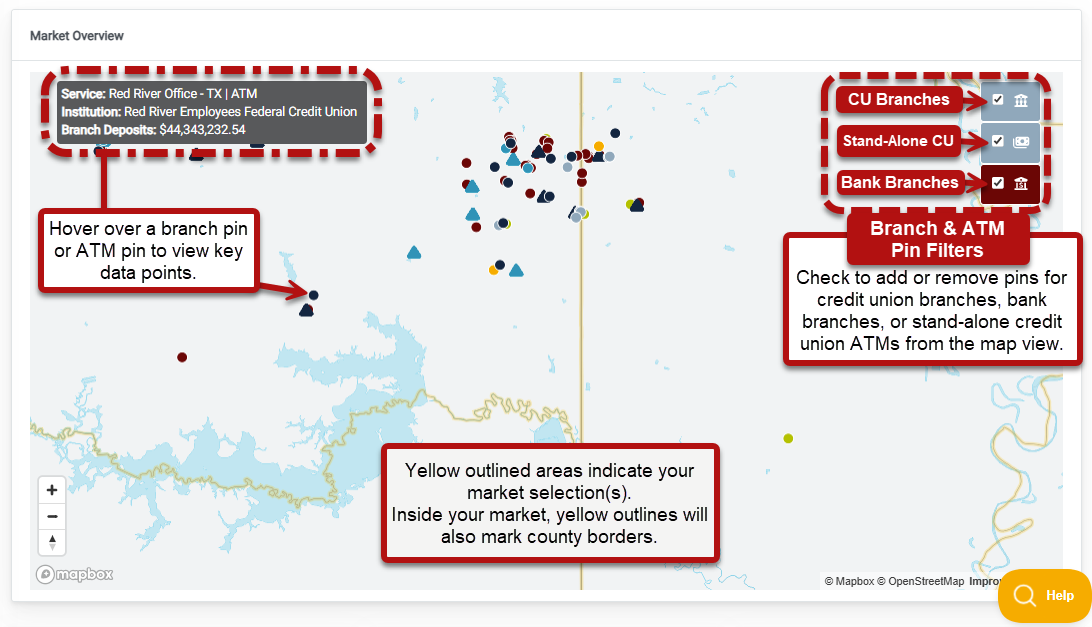BranchAnalyzer Transition Guide
Welcome to Market Share Reporting, your new one-stop shop for market analysis utilizing branch data! We understand the look and feel are quite different from BranchAnalyzer, so, we wanted to show you how to access all you favorites in the new tool. Let's get started!
Market Share Reporting is available only with a Peer Plus subscription. Think your team could benefit from these tools? Schedule a conversation with your account manager.
Jump to a section to learn more:
Getting Started with Market Share Reporting:
Define Your Analysis Scope
You can now “Analyze an Institution” and “Analyze a Market” by utilizing Peer Suite's Comparison Set.
Peer Pointer!
Your Comparison Set can consists of single institutions (credit unions or banks), pre-built markets, markets based on an institution’s branch footprint, or custom markets that can be as broad or specific as your goals.
Learn more about crafting custom markets here: How To Create a Custom Market
Your choice of a comparison set determines the data that will appear on the Market Overview map, as well as in the reports within the Market Share Reporting section of the Plus level of Peer Suite. This includes information found in the "Branch & Deposit Market Displays" and "Demographic Displays" folders.
Interactive Market Overview Map
The heart of the Market Share Reporting tool lies in the interactive Market Overview map.
Here's how you can leverage this powerful tool:
- Visualize Footprint and Opportunities: Utilize the map to assess your own or your peers' market footprint and identify potential growth opportunities.
- Pinpoint Institutions: Distinctive branch pin colors allow you to assign unique colors to up to four institutions. All other institutions within your selected market(s) will be color-coded based on their institution type, with teal representing credit union branches and red signifying bank branches.
- Fine-tune Your Selection: Easily add or remove banks or credit unions from the map using the checkboxes in the upper right corner. You will still be able to view branch pins for any institution you have manually added to your comparison set.
- Key Metrics at Your Fingertips: Hover over a pin to access essential metrics for each branch, providing quick insights.
Want more information on navigating the Market Overview Map? Check out this guide!
BranchAnalyzer Breakdown: A User's Guide to Market Share Reporting
The displays found in “Analyze a Branch,” “Analyze an Institution,” and “Analyze a Market” can all be found within the “Branch & Deposit Market Displays” and “Demographic Displays” folders, with exciting new additions also available.

Demographic Displays
In addition to the information available in the "Branch & Deposit Market Displays," we've introduced fresh content within the “Demographic Displays” folder. Explore population, housing, age, unemployment, and more. We've also introduced a "Total Member vs Market Population" display, which combines census data with 5300 call report metrics.
BranchAnalyzer Breakdown: A User's Guide to Market Share Reporting
Guide for viewing your favorite BranchAnalyzer Displays in Market Share Reporting:
| Display Name in BranchAnalyzer | Display Name in Peer Suite’s Market Share Reporting | What’s New in Market Share Reporting? |
|---|---|---|
Total Deposits (by institution type) |
Market Deposits by Type | The new historical view enables you to see a five-year trend of this data. |
| Defined Market Data Summary | Defined Market Summary Dashboard | This dashboard includes three displays: a bank display, a credit union display, and a display for the market as a whole. These can be combined with one of the leader tables to explore individual market share. |
| Defined Market Share: Leaders by Institution | Market Leaders | Filter to analyze specific institutions or adjust the time frame by selecting a different quarter, with data available for the past five years. |
Total Deposits ($ by institutions) Total Deposits ($ by market) |
Total Deposits | Adjust trend length and use other display modifiers. |
| (Deposit) Market Share – Comparing market share | Market Share by Deposits (with Primary) | Adjust trend length and use other display modifiers. |
(Deposit) Market Share – by institution type |
Market Deposits by Type | Filter to analyze specific institutions or adjust the time frame by selecting a different quarter, with data available for the past five years. |
| Total # of Branches | # of Branches by Type | Adjust trend length and use other display modifiers. |
| Deposit Market Share Leaders by Branch | Deposit Market Share Leaders by Branch | Filter to analyze specific institutions or adjust the time frame by selecting a different quarter, with data available for the past five years. |
Branch List Primary Branch Listing |
Branch Listing | Filter to analyze specific institutions or adjust the time frame by selecting a different quarter, with data available for the past five years. |
| # of Branches | Market Share by # Branches | Adjust trend length and use other display modifiers. |
| Institution Market Share by Deposits | New Display! | |
| Branch Leaders | New Display! | |
| Deposit Leaders | New Display! |
Looking to dive deeper into your data? Explore the Chart, Data, and Details options available on displays throughout the “Branch & Deposit Market Displays” folder.
- Discover more about these breakdowns in our guide: 3 Ways To View Your Display In Peer: Chart, Data, and Details
Here’s how to transition from the familiar insights of BranchAnalyzer to the expanded functionalities within Market Share Reporting:
Analyze a Branch:
Do you love the simplicity and insight of BranchAnalyzer's "Analyze a Branch" feature? Start by creating a market using your chosen county. Then, use the Branch Snapshot to instantly view high-level metrics for branches located in that county. If you often referenced the "Deposit Market Share Leaders by Branch" display, simply filter the table with the same name in Market Share Reporting to focus on a single institution. Explore the "Branch Listing" display for a comprehensive branch directory for your chosen market(s) or filter to view data for a specific institution.
Analyze an Institution:
Looking to "Analyze an Institution?” Add your chosen institution and its market to your comparison set. Make sure to deselect the credit union and bank filter boxes to narrow down the results. This way, you'll get a branch map exclusively for your selected institution. Remember, all displays in this tool can be filtered to show just the institution of your choice, allowing you to tailor the display to your specific needs.
Analyze a Market:
If your favorite part of BranchAnalyzer was analyzing markets, you'll love Market Share Reporting’s Custom Market Builder. Create the market(s) you've been dreaming of and reference the table above to locate your favorite BranchAnalyzer displays to perform in-depth analyses.
We're thrilled to present you with a more intuitive and insightful way to conduct market analysis, through Market Share Reporting. As you make this transition from BranchAnalyzer, you'll discover a the Callahan Team is here to guide you every step of the way. Please reach out to your client support team or email support@callahan.com.
Get ready to embrace the future of market analysis with Peer Suite's Market Share Reporting!
- Continue your learning of our Market Share Reporting tool with these guides: Guides to Peer Suite's Market Share Reporting