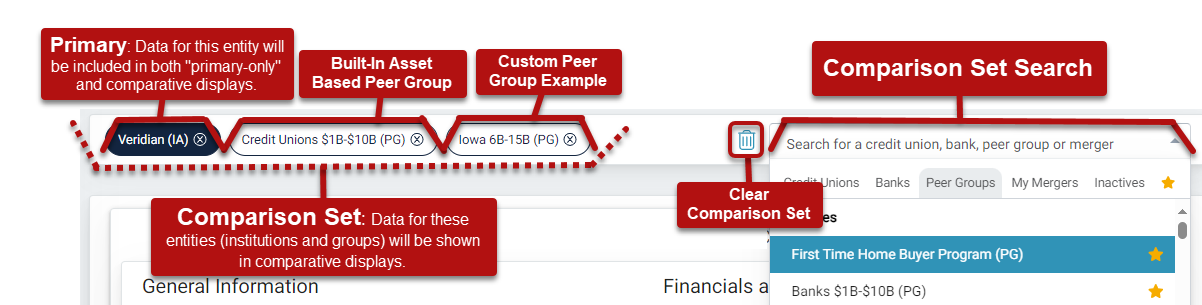Identifying Your Comparison Set: The “Who” of Your Analysis
Jump to:
Your Comparison Set
Your Comparison Set is the group of institutions (credit unions OR banks), peer groups, and/or mergers that you want to evaluate in comparison against your primary.
See the image below to understand your comparison set and navigate the comparison set search.
Peer Pointer!
Hover over any pill in your comparison set to see select high level metrics.

Add or Remove Institutions from your Comparison Set
- Remove items: Click the 'X' located on right side on an institution's pill to remove it from your comparison set. If you only have one pill in your comparison set you will not be able to remove it.

- Add items to your comparison set by using the comparison search on the right side of the screen. Use Peer Suite's search or scroll features to locate your desired institution and then click on it to include it in your comparison set.

Peer Pointer!
If you frequently conduct analysis using specific institutions or groups, try adding them to your Favorites for quick access. Simply click the gold star next to your desired group or institution within your Comparison Search Bar.

These institutions will now populate at that the top of your results in their respective categories or you can view them all at once in the “Favorites category”, represented by a gold star in your comparison set.
Looking to change the focus of your analysis or declutter your Comparison Set? Check out Peer Suite's "Clear Comparison Set" Feature to learn how to do this with a click of a button.
Primary Institutions
Your Primary is the most important part of your comparison set, as it is the credit union, bank, peer group, or hypothetical merger you’ll use to compare other institutions and groups’ performance within Peer Suite. (At the Peer Plus level of Peer Suite you'll also have access to "Markets", which report on activities of institutions within specified geographic areas within our Market Share Reporting tool.)

Identifying your primary institution is simple: look for the dark blue pill in the first position of your comparison set, as shown above. This is automatically set to your credit union when you first log in to Peer Suite. All charts and graphs will display data for this primary institution.
Recognizing your primary institution is important because some displays, such as pie charts, only examine data for a single institution—be it a credit union, bank, merger, or peer group. If you want to analyze a different institution or group, you’ll need to change your primary institution.
Peer Pointer!
Markets can only be used within Market Analysis, available at the Plus level of Peer Suite.
- Want to learn more? Check out our Welcome to Market Analyzer guide.
Custom Mergers are available at the Premium and Plus levels of Peer Suite.
- Learn more about the Custom Mergers feature here: How to Create a Merger
Bank Data is available at the Premium and Plus levels of Peer Suite.
- Conduct bank analysis using Callahan's built-in Bank Comparison folder.
Inactive Institution data is available at the Premium and Plus levels of Peer Suite
- Peer Suite contains historical data for credit unions and banks that no longer exist, learn how to benchmark using these intuitions with this guide.
- These institutions are denoted with a dagger symbol within the comparison search.
How to Change your Primary Institution
- To change your primary institution in Peer Suite, drag and drop another clear 'pill' from your comparison set to replace the current dark blue primary. You can also use drag-and-drop functionality to rearrange institutions and groups in your comparison set.

Peer Pointer!
Changing the order of your comparison set will be reflected in your displays, as well.
How To Add More Institutions To Your Comparison Set:

- To add additional institutions (not yet in your comparison set), use the comparison search, type the name, and select from matches under the appropriate grouping. Clicking on an institution or group in the search adds it to your set, and you can then drag and drop it to the first position if you want it as your primary.
Peer Pointer!
Once you've added an institution or group to your comparison set it will no longer appear in the comparison search.
Temporary Primary Institutions

If you would like to study data for an institution other than your current primary, try using the temporary primary feature in Peer Suite. Single-click on the pill of the institution or comparison group you’d like to examine more closely, its color will change to dark blue, and primary-only displays will now reflect data for that institution. This creates a temporary primary. As the name implies, this change is temporary. Next time you access Peer Suite the leftmost institution in your comparison set will revert to your primary.
Peer Pointer!
If you like to conduct analysis focusing on a variety of institutions with the same comparison set or using non-comparative displays, Peer Suite's Automatic Primary could be just the solution for you!
Read this guide for more for more information!

It's important to note, you cannot add additional institutions to your comparison set while "Auto-Primary" is activated.
Want to learn more about other features of your comparison set? Check out the below guides!