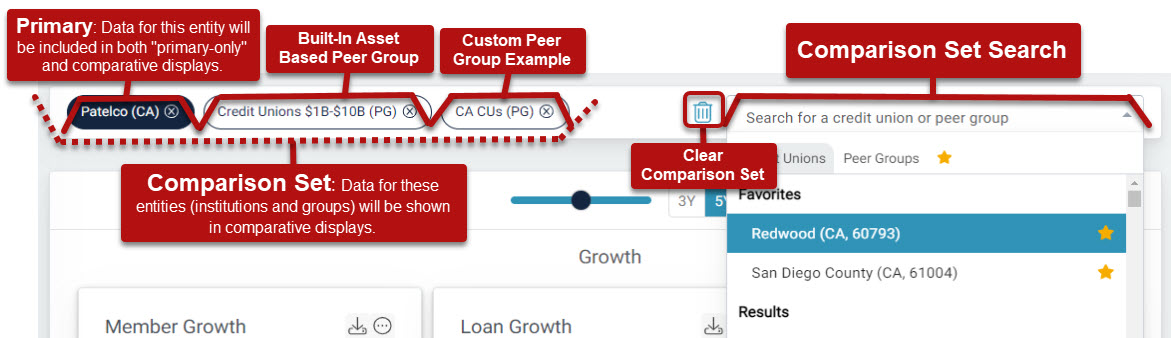Peer Suite's Express Level Quick Start Guide

The Express level of Peer Suite is designed for credit union professionals seeking quick, essential performance data —without the complexity of extensive customization.
Why use Peer Suite?
- User-Friendly Access: Get straightforward access to key performance data.
- Pre-Built Insights: Utilize built-in reports and dashboards for instant analysis.
- KPI Tools: Resources to track vital industry indicators.
The Express level of Peer Suite delivers key data insights that enable you to assess your credit union's performance and compare it with peers, giving your organization the tools to set and reach success for both itself and its members.
Quick Navigation
Prefer video training? Check out our "Getting Started in Peer Suite's Express level" on-demand webinar!
The Who of Your Analysis: Your Comparison Set
When you log in to Peer Suite for the first time, your credit union and its corresponding asset-based peer group are automatically set as your comparison.
Understanding Your Comparison Set:
- Primary: Highlighted in navy in your comparison set. Data for this institution will be included in BOTH primary-only and comparative displays.
- Comparison Set: This includes other credit unions and peer groups you want to analyze alongside your primary institution.
See the image below to better understand your comparison set and navigate the comparison search.
Peer Pointer!
At the Premium and Plus levels of Peer Suite, you can also analyze banks and create hypothetical mergers.
- Add Institutions: Use the Comparison Search to include additional institutions.
- Remove Institutions: Click the "X" next to an institution's name to remove it from your set.
Explore more how-tos and guides on setting up an impactful comparison set here: "The Who" of your Analysis: Your Comparison Set.
Custom Peer Groups
The Express level of Peer Suite allows you to create custom peer groups to enhance your performance benchmarking.
To begin, access the custom peer group builder via the Create dropdown in you top navigation.

Express users can create peer groups using the below criteria filters:
- State Level Geography
- A Curated Selection of Metrics
- Charter Type
- Core Processor
- Include/Exclude List

Looking for step-by-step guidance? Check out this guide on creating a criteria based peer group.
Some Peer Group Builder features may not be available at the Express level of Peer Suite. If you have any questions or if you would like to learn how to gain access to these feature reach out to your account manager or email support@callahan.com.
The What of Your Analysis: Built-In Content
In the left navigation you can explore what you'd like to learn about the institutions in your comparison set using built-in content.

- CU Performance Reports: Pre-formatted reports for at-a-glance analysis of a credit union's overall health.

- Dashboards: Powerful collections of displays telling a story around a designated topic, complete with ratio definitions, performance analysis, and star rankings.
|
|
Peer Pointer!
Discover more ways to put meaning behind the numbers with built-in ratio definitions and performance analyses in this guide: Unique Features of Peer Dashboards.
The Express Level of Peer Suite has some limits to it's access. Learn why you might not be able to view a feature here: Why Can't I View This Feature?
Display Modifications
By default, dashboards show a 5-year historical trend based on the latest data. Use the toolbar to adjust trend lengths, add data labels, and customize the number of graphs displayed per row.

Learn about these modifications and more in our Peer Suite's Toolbar & Display Modification Guide.
Share Your Findings
How to Download Your Findings
In the top right corner of your canvas, you'll find the default download option. Click the arrow to explore additional options related to your chosen selection.

Note: Additional download options are available at the Premium and Plus levels of Peer Suite.
How to Automate Your Findings:
Select "email" from the "more options" dropdown to schedule an automated report for yourself or a colleague.

Choose to send your reports now or set them to recur quarterly after the full data set is released by the NCUA.
Want a step-by-step guide? Explore this How-To on how to send and schedule automated reports.
Conclusion
You’re now armed with the essential tools to navigate Peer Suite's Express level like a pro. With quick access to key performance insights, customizable peer groups, and built-in reports, you’re ready to make data-driven decisions that can elevate your credit union’s performance. So go ahead—dive in, explore, and share your newfound knowledge with your team!
Ready to keep the momentum going? Check out these additional resources: